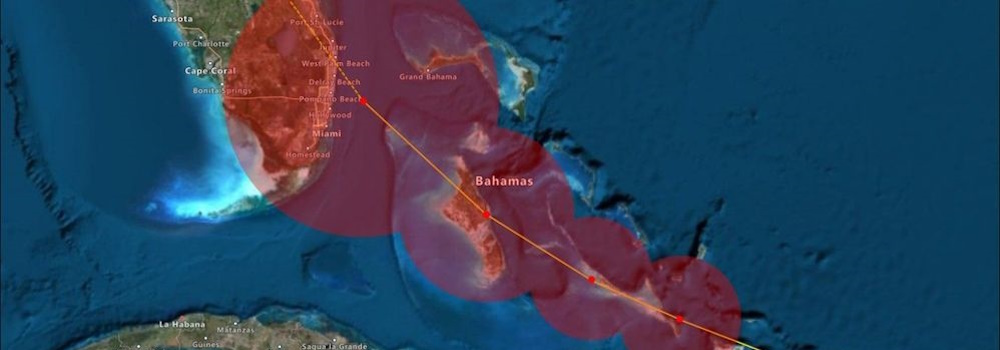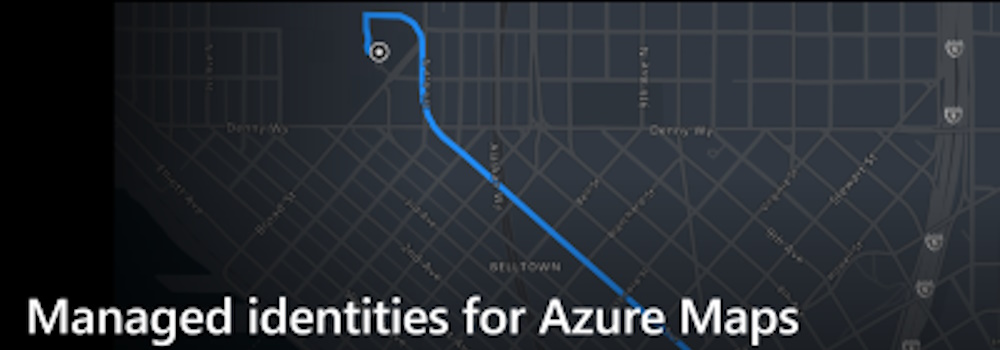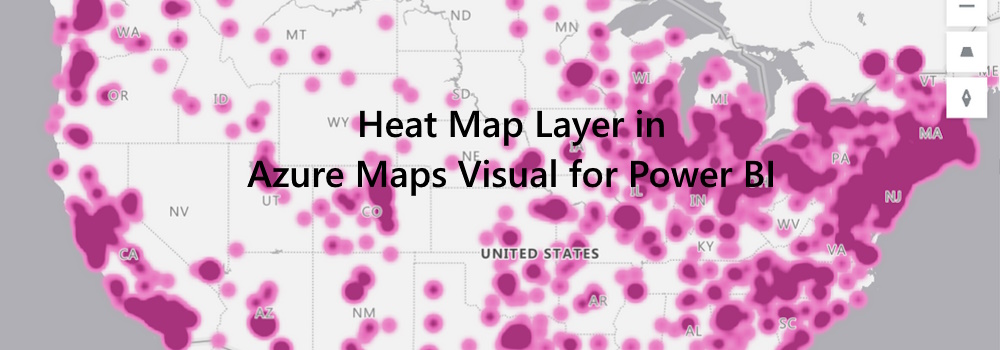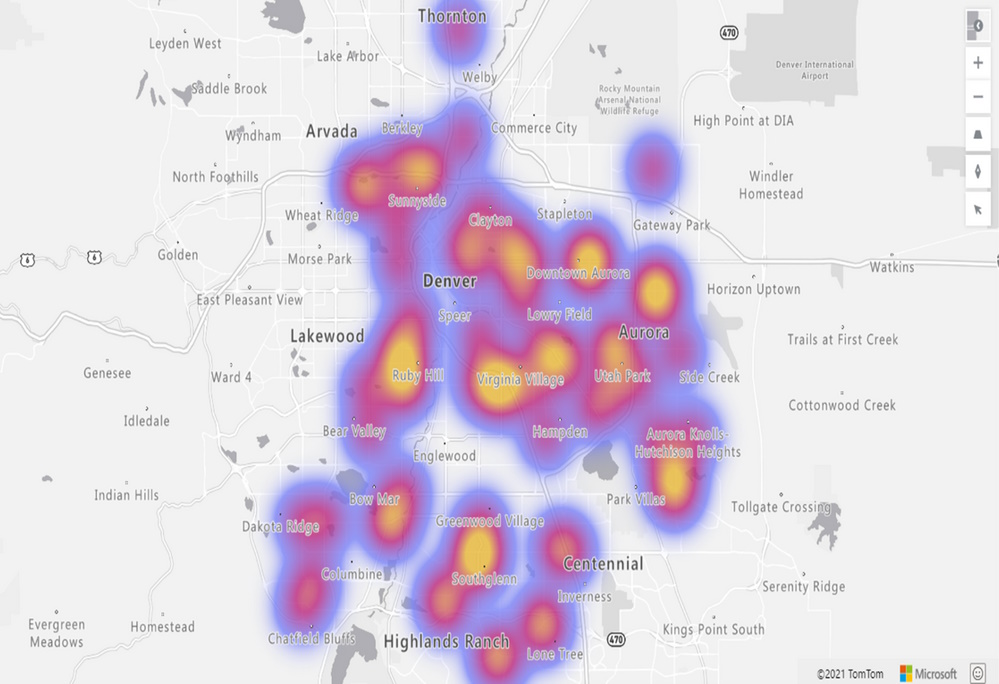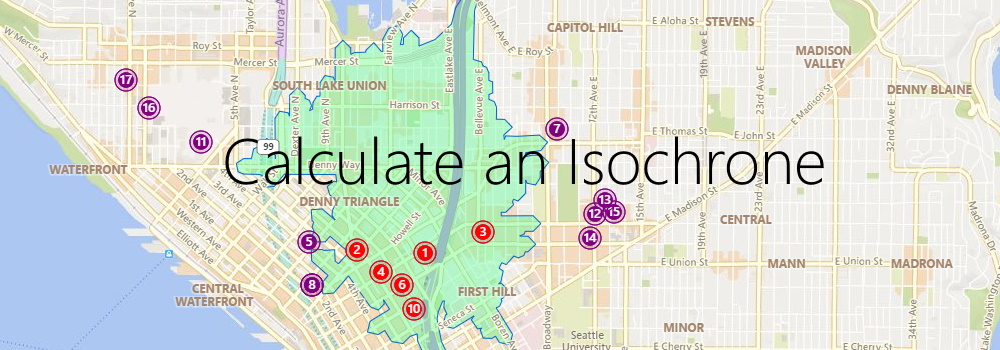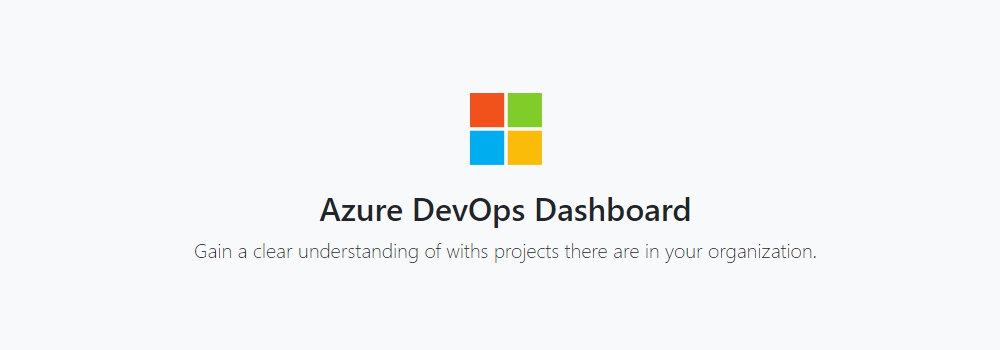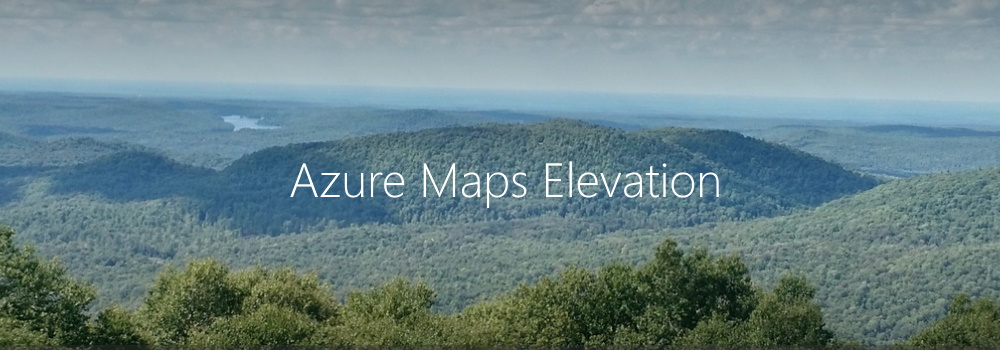Azure Maps Weather Services adds three new services
Azure Maps Weather Services, which became generally available in April 2021, has recently expanded its offerings with three new services: Historical Weather, Air Quality, and Tropical Storms. These additions empower developers and companies to enhance their capabilities when it comes to weather data.
Historical Weather
The Historical Weather API provides actuals, normals, and records climatology data by day for a specified date range, up to 31 days in a single API request. Depending on the location and feature, historical data may be available as far back as 5 to 40+ years. The information includes: