Generate PDF files with asp.net core on Azure

There are many libraries and services to generate PDF files for asp.net core web applications. There are excellent commercial solutions out there, but if you need a free solution, it gets harder. Some libraries are hard to use, or others are limited in functionality. I need a free, easy to use, and quick solution to generate PDF files on an Azure Web App.
Can a View retrun a PDF?
What I need is a View that returns a PDF and not HTML what it usually does. The beauty of using a standard View is that I can use my web and asp.net core knowledge to design the View. In this case, I need to generate invoices.
I’m using MVC as a pattern to structure my web project.
I start by creating an invoice controller and a correlated view, where I can design an invoice in HTML.
|
|
html to pdf
Next, we need a way to render the HTML (the View) as PDF. I use the opensource command-line tool wkhtmltopdf. It is easy to use and compatible to run on Azure Web Apps.
wkhtmltopdf is an opensource (LGPLv3) command-line tool to render HTML into PDF using the Qt WebKit rendering engine. It runs entirely “headless.”
Download wkhtmltopdf and add the files to your project. I created a folder /wkhtmltopdf in my solution. When downloading, pick the correct version that is compatible with your Azure Web App (Windows or Linux).
Add the files wkhtmltoimage.exe, wkhtmltopdf.exe, and wkhtmltox.dll to your solution and change the ‘Copy to Output Directory’ to ‘Copy always.’
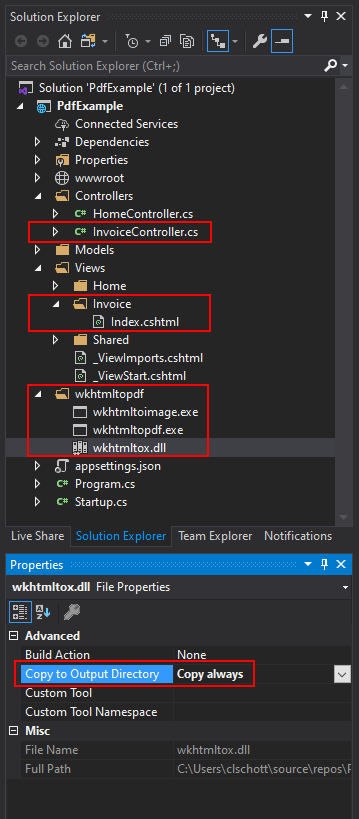
Rendering the PDF
An easy way to interact with the wkhtmltopdf command-line tool is to use the Rotativa library from NuGet.

First, we need to tell Rotativa where to find the wkhtmltopdf tool. Add the following line to Startup.cs
|
|
Next, we create a new action result in our InvoiceController that will return the PDF file. This new action result ‘IndexAsPDF’ will reuse the View we already had created.
|
|
When we go to the URL https://localhost:44349/Invoice/Index it will show the HTML version of the Invoice, but when we go to https://localhost:44349/Invoice/Pdf we get the PDF version.