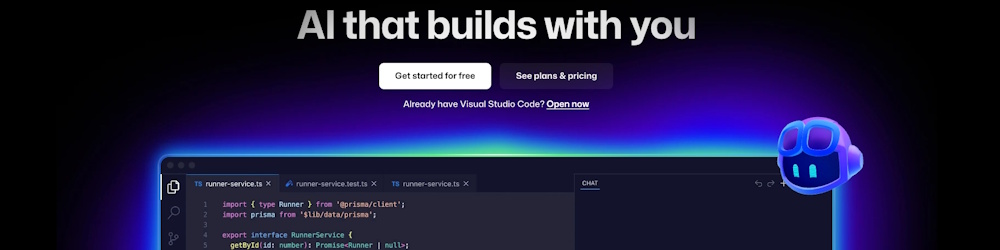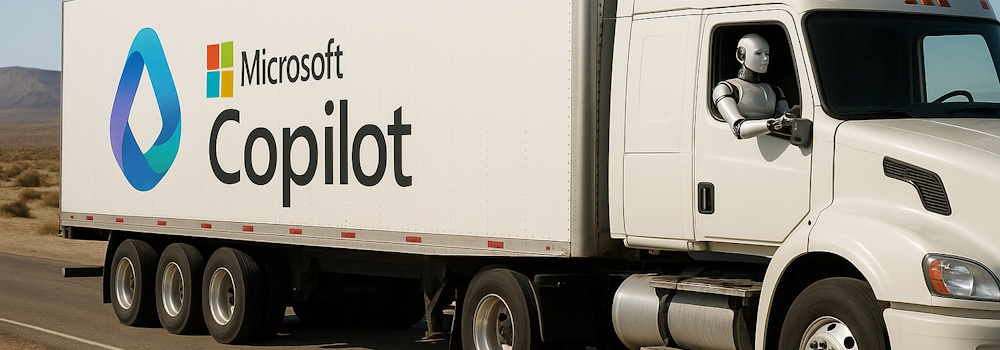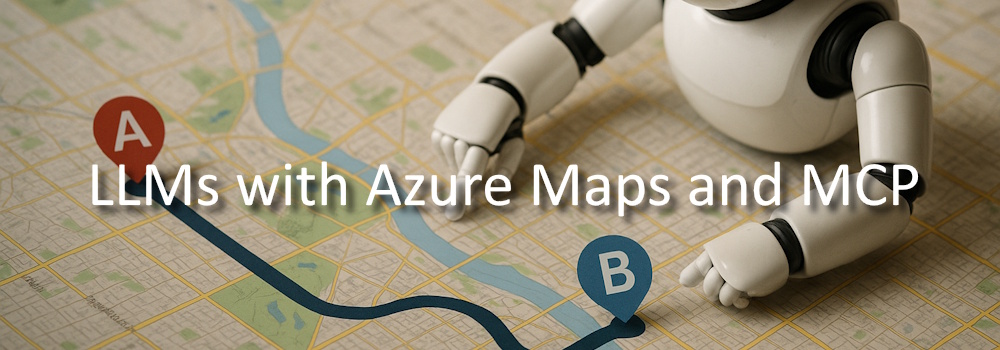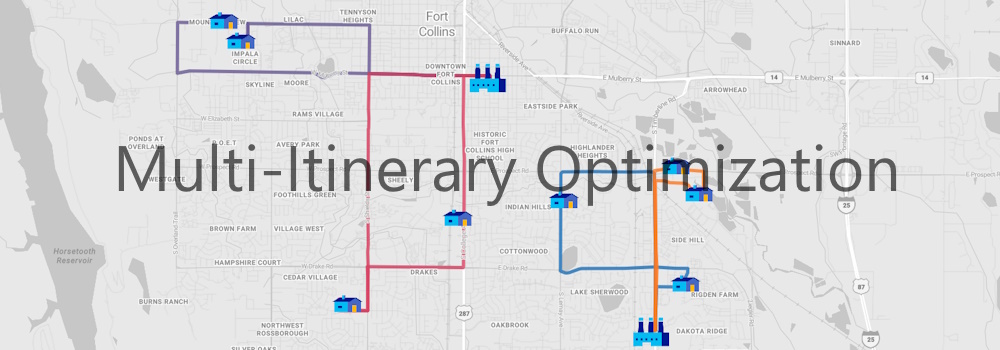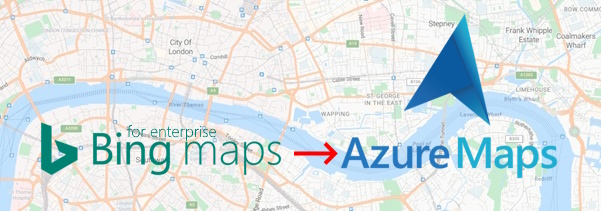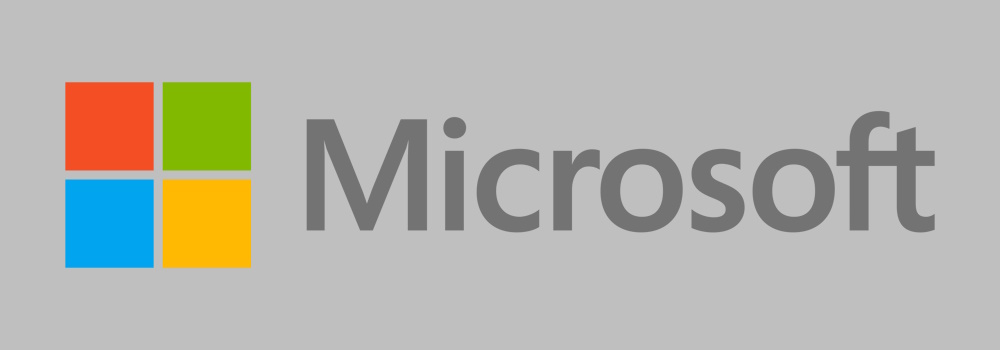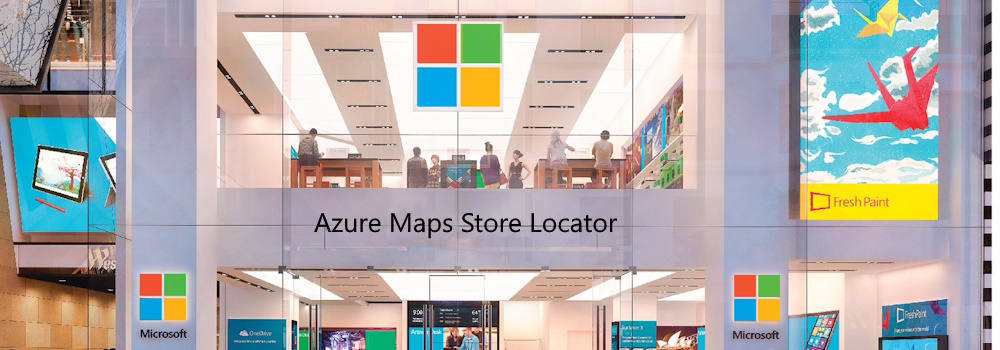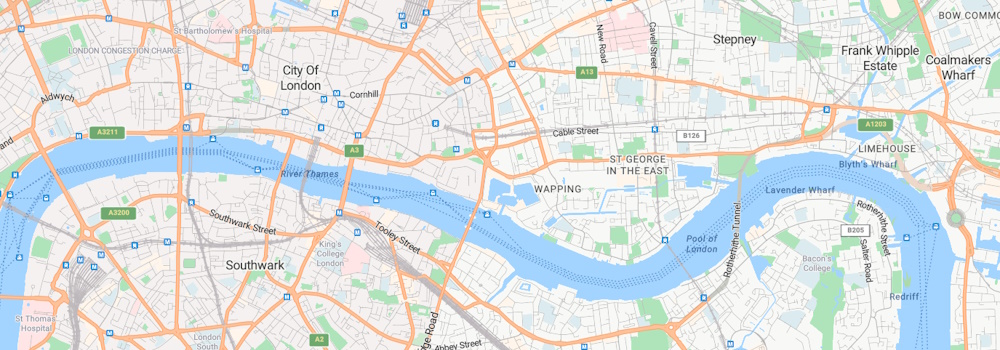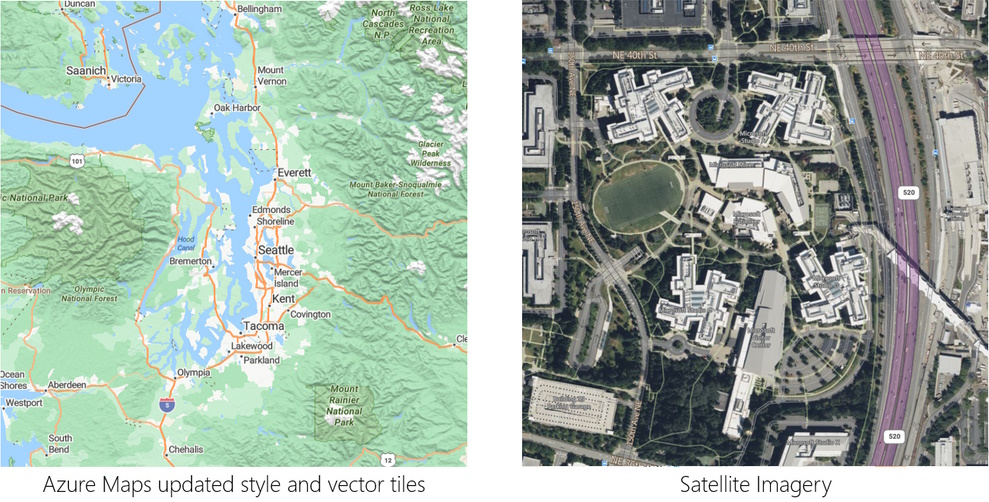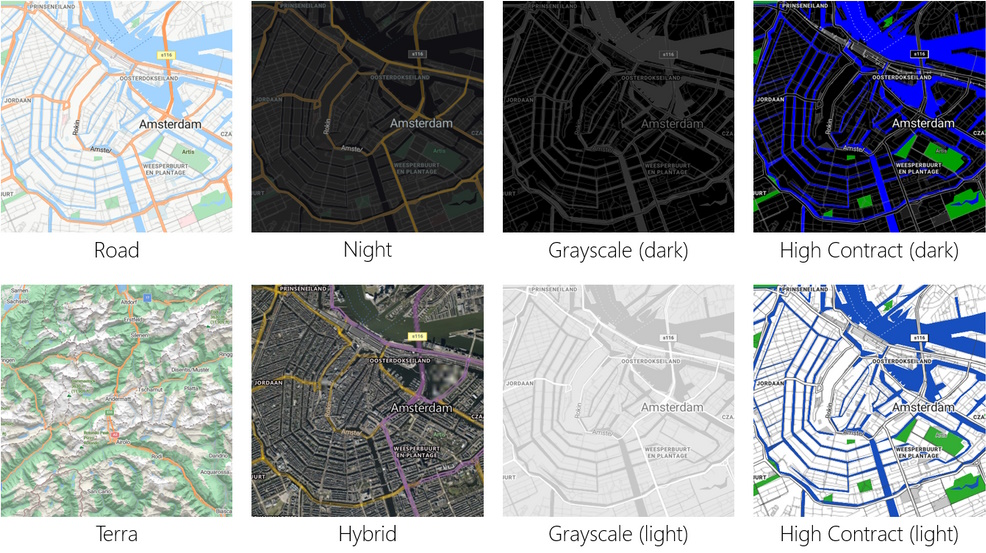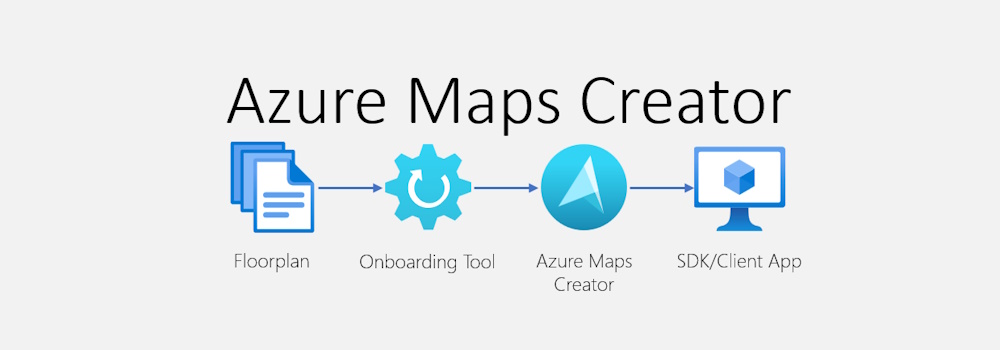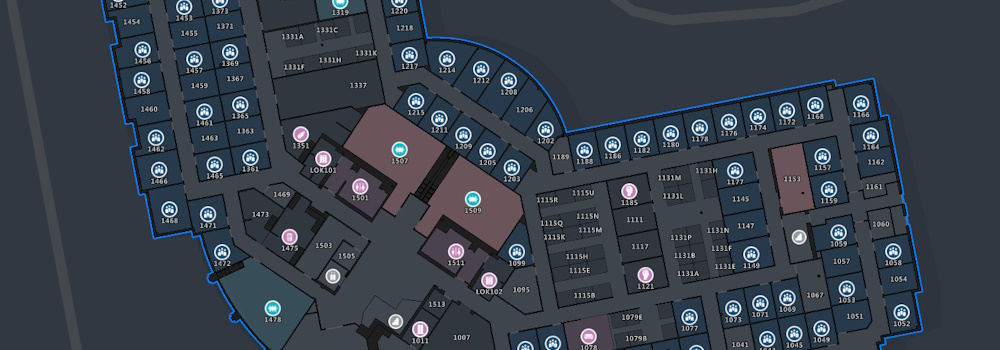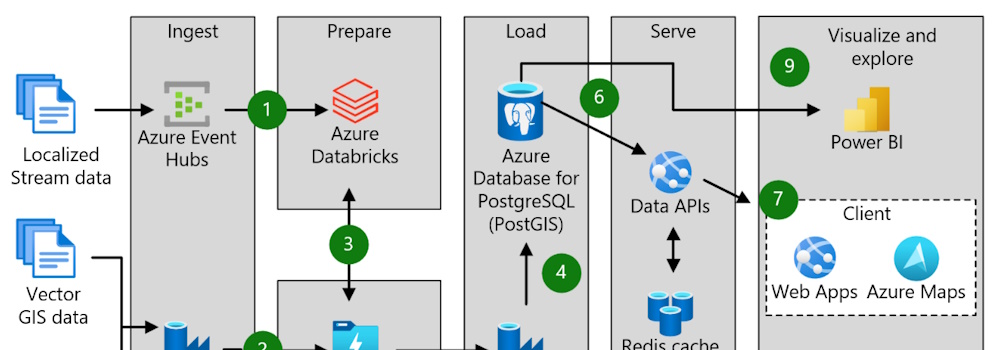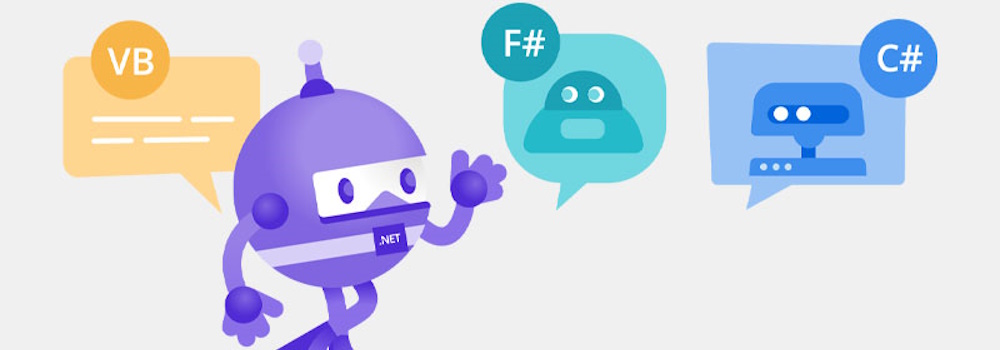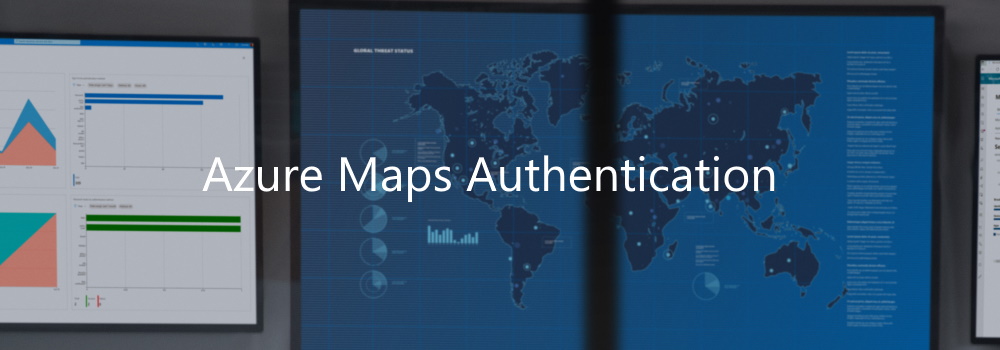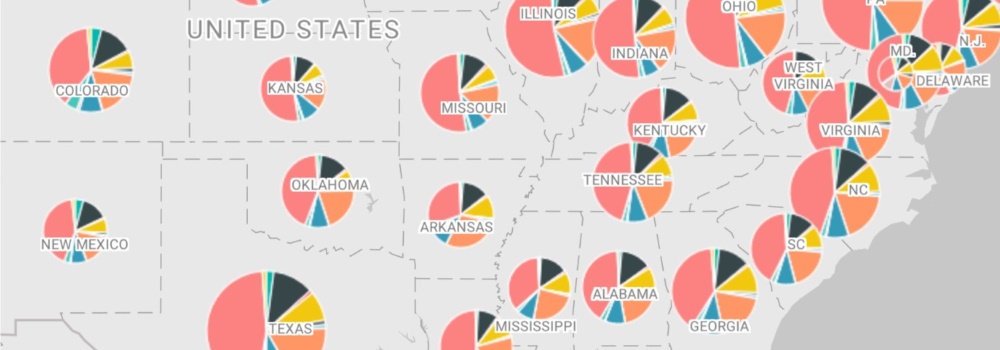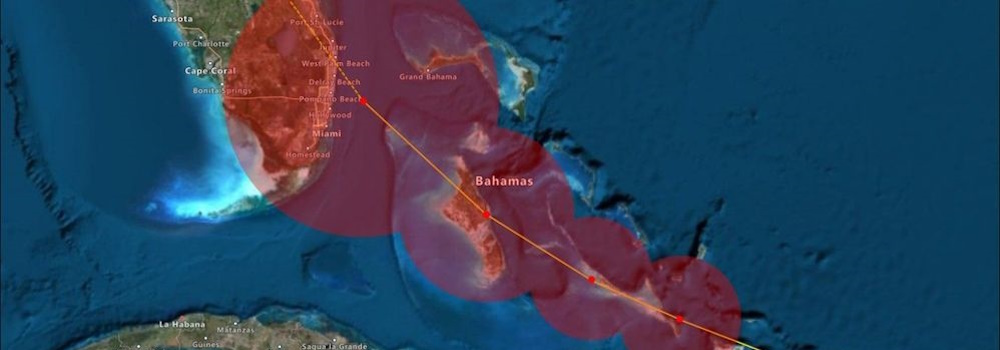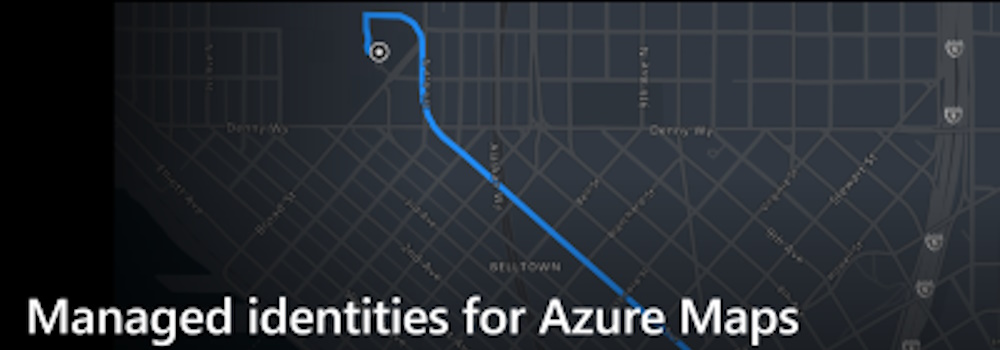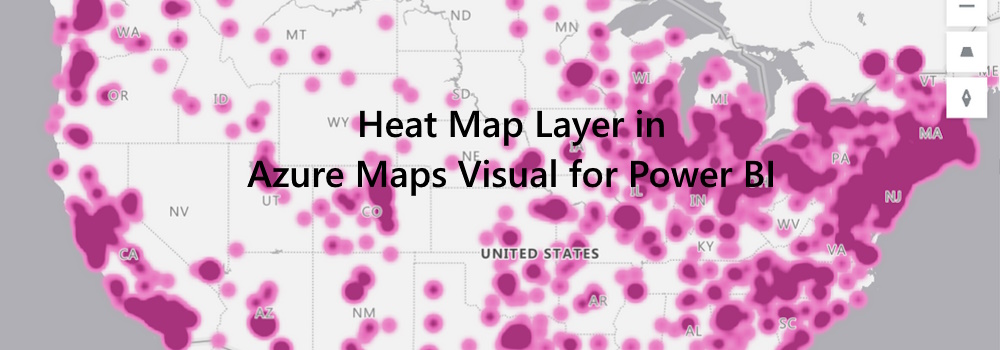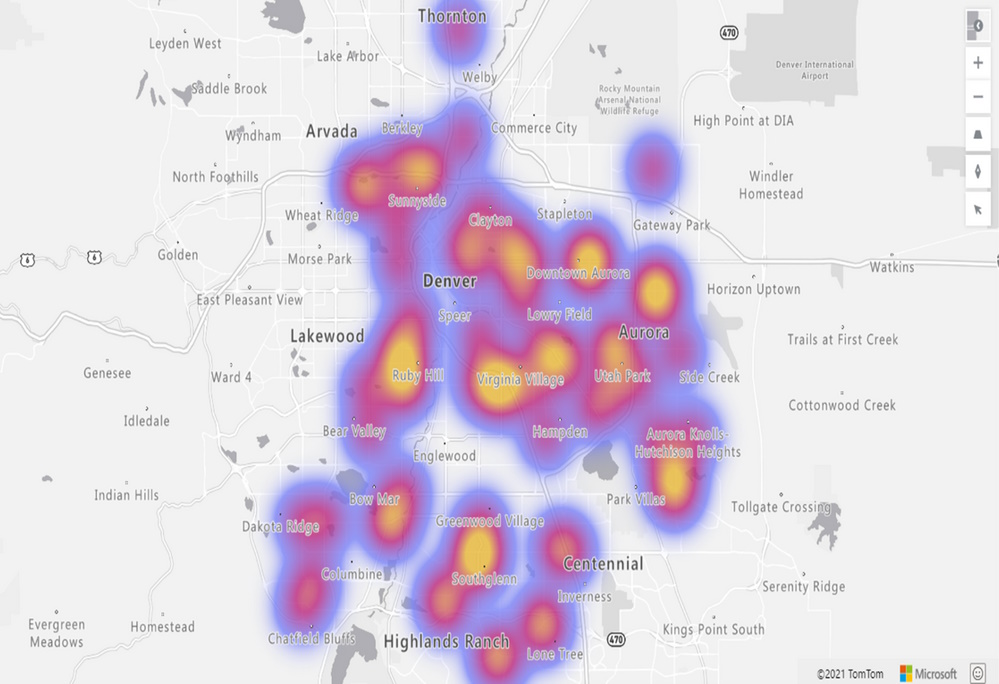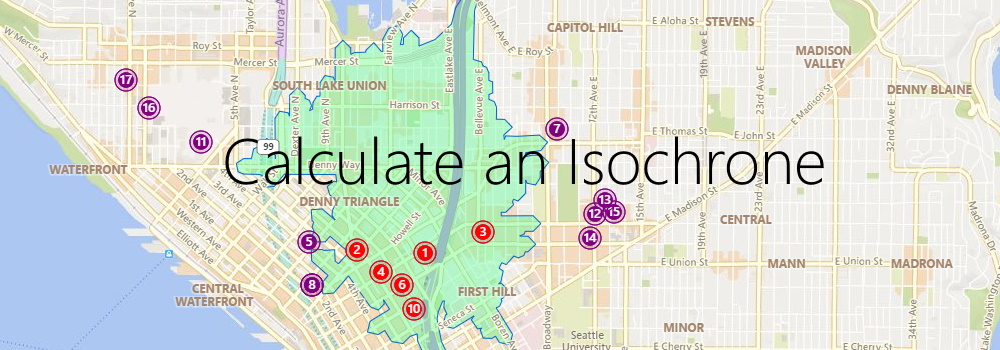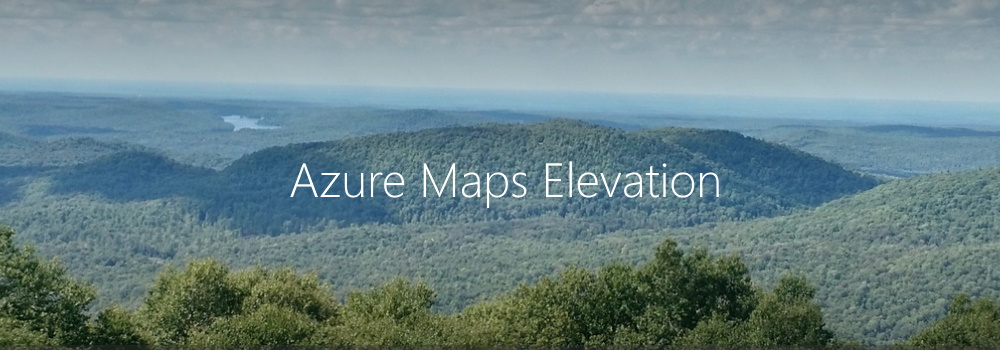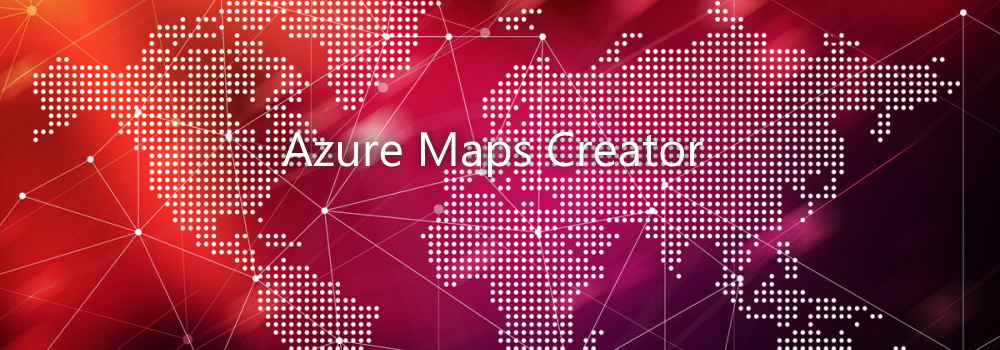I Built an MCP Server (Almost) Without Writing Code
I’ve been watching Model Context Protocol (MCP) servers pop up everywhere as the glue between AI agents and the real world. The pitch is simple: expose tools and data through a standard protocol and suddenly your AI agents can plan trips, analyze documents, query databases, or in my case, work with maps. MCP clicked for me because it’s opinionated where it matters and unopinionated where it shouldn’t. It standardizes how clients and servers talk, but it doesn’t box you into a single stack. Think of it as the USB-C of AI integrations: one cable, many devices.