Azure Maps Authentication – My Updated Guide for 2025
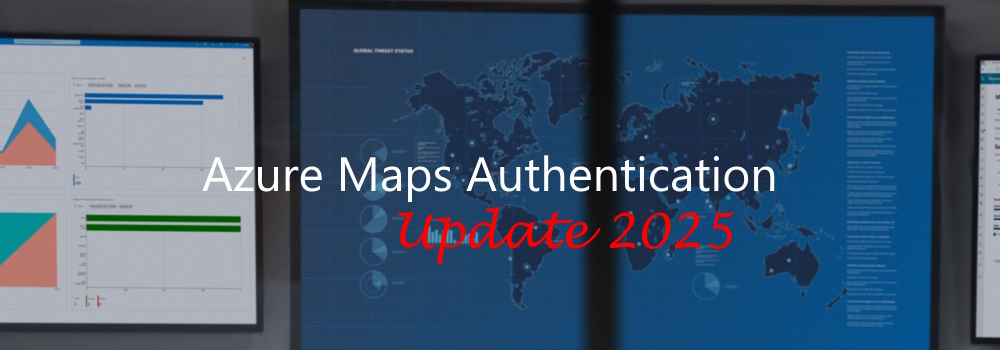
Why I Updated My Azure Maps Authentication Guide
A few years ago, I wrote a blog post about Azure Maps Authentication to help developers get started with securing their applications. At the time, the goal was simple: show how to connect to Azure Maps and choose an authentication method that fit your project. Since then, Azure has evolved, authentication standards have matured, and some of the old approaches are now considered outdated.
What’s New in the 2025 Version
Over the past months, I’ve completely reworked my original examples into a fresh, fully updated GitHub repository. This new version is designed to be easier to follow, better aligned with current Azure workflows, and split into clear, self-contained scenarios. Each one comes with its own step-by-step README and runnable code, so you can quickly try out exactly the approach you need.
Scenario 1: Key-Only Authentication
The first scenario covers the most basic option: Key-Only Authentication. It’s still the fastest way to get up and running—simply plug in your Azure Maps primary or secondary key and start making requests. This is ideal for quick prototypes or server-side applications that can keep the key hidden. However, the updated guide also makes it clear when not to use this approach, especially for public-facing or client-side apps where exposing the key would be a security risk. The examples now use modern JavaScript patterns and cleaner, more concise code.
Scenario 2: Anonymous Authentication
Next is Anonymous Authentication, which allows you to give users access to Azure Maps without requiring them to sign in with their own Microsoft Entra ID account. This is perfect for public-facing applications where you still want to maintain some level of access control. The new guide walks through the updated token generation process and explains how to configure Microsoft Entra ID to issue these tokens more reliably. The sample integrates neatly with the latest Azure Maps Web SDK so you can get from setup to interactive maps with minimal friction.
Scenario 3: Microsoft Entra ID Authentication
Finally, there’s Microsoft Entra ID Authentication, which brings full identity-based access control into the mix. This is the go-to option for enterprise applications or internal tools where you need to enforce authentication and authorization at a user or group level. The updated instructions now use the latest version of the Microsoft Authentication Library and include a cleaner, step-by-step process for registering your app in Microsoft Entra ID. The sample code demonstrates how to acquire tokens, authenticate users, and connect securely to Azure Maps in a modern way.
Getting Started with the Updated Guide
Having the examples in a GitHub repository means they can be updated more quickly, and the community can contribute fixes and improvements when Azure makes changes.
If you’re starting a new Azure Maps project, I’d recommend heading straight to the updated repository, choosing the scenario that fits your needs, and following the walkthrough. Whether you just want to drop a key into some quick code, create a public map without user sign-ins, or build a secure enterprise application with Microsoft Entra ID, the updated guides are designed to get you running smoothly.
You can find the full set of updated examples here: Azure Maps Authentication on GitHub.